Published on: 27-09-22 09:08am
In this article, I will explain how to configure Outlook with Mailbox.
You can log in to the Mailbox with easy steps,
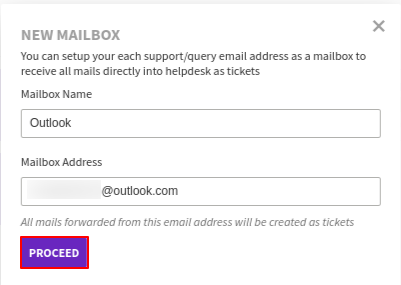


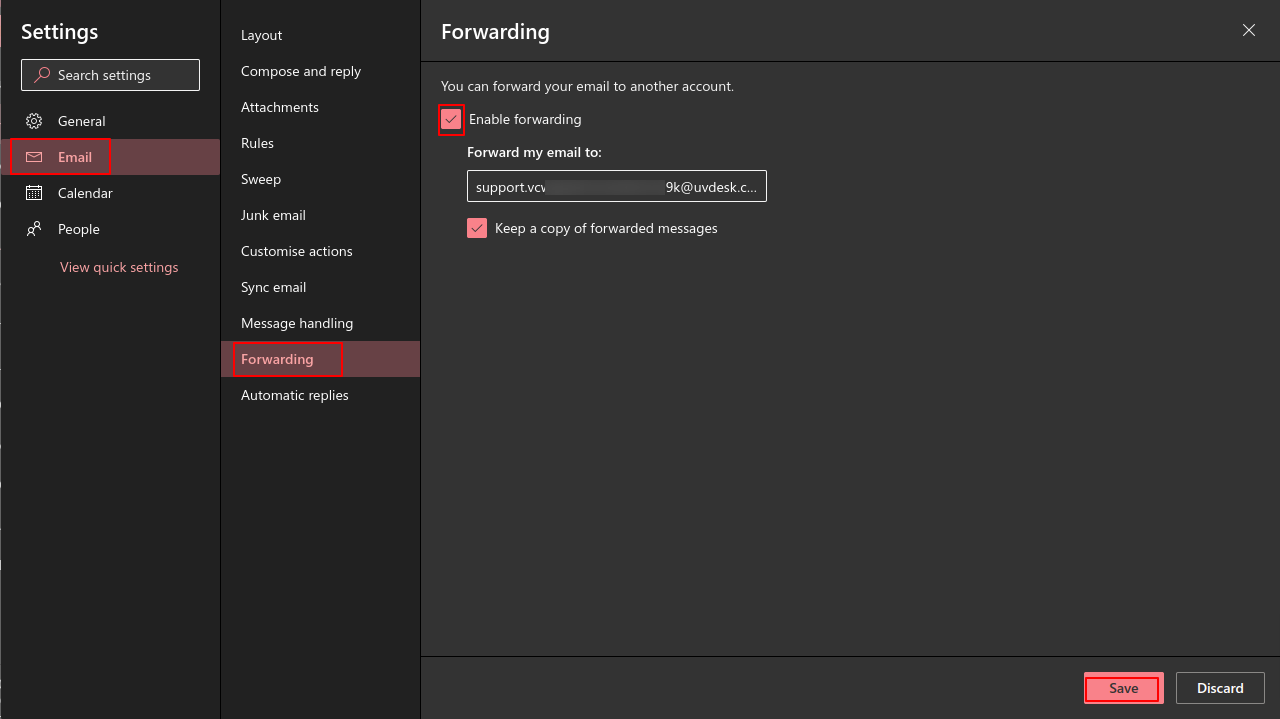


Looking for anything specific article which resides in general queries? Just browse the various relevant folders and categories and then you will find the desired article.
Contact Us