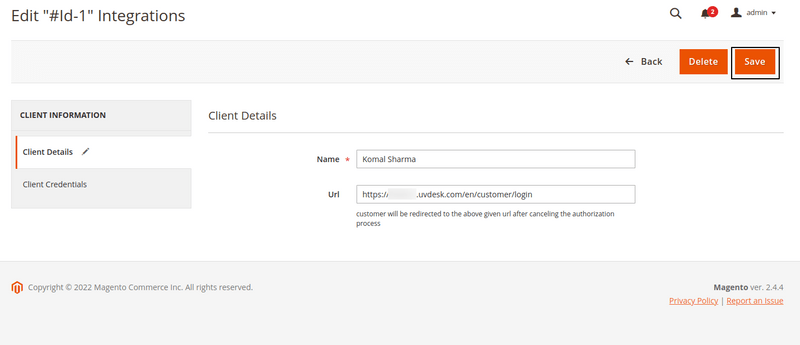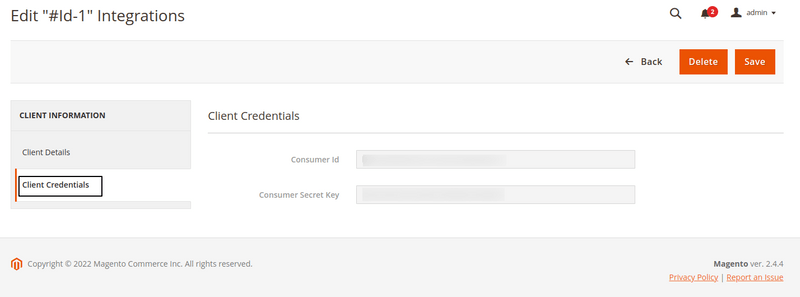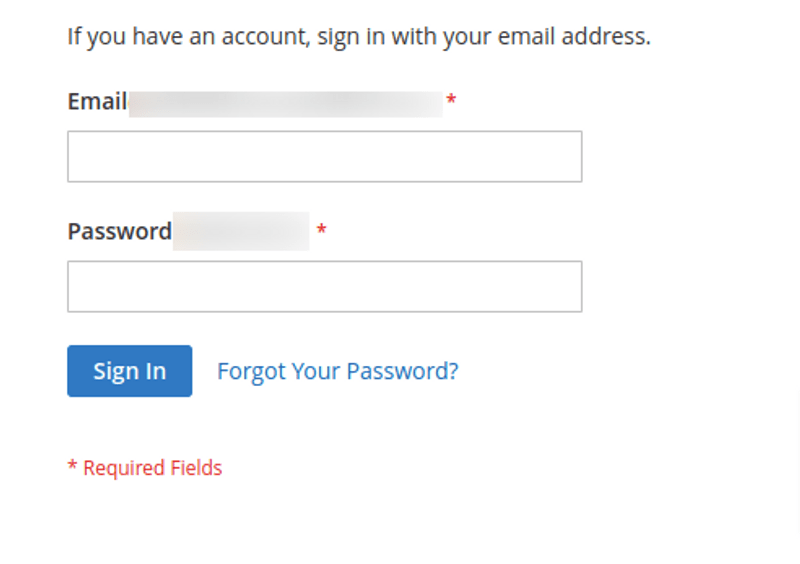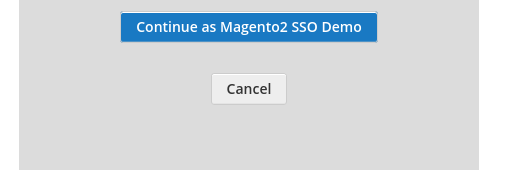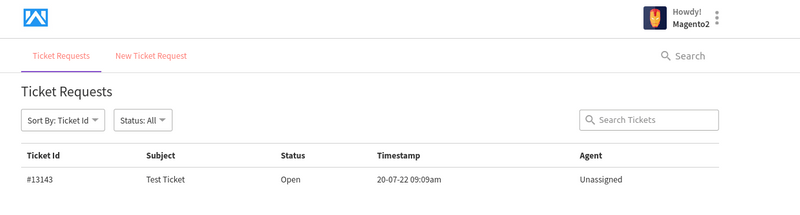Now you can provide a smooth way to your customers to log in to your UVdesk Support Portal.
The customer can directly login into the UVdesk Support Portal from the Magento 2 Front-end Panel with the same credentials which is used to log in the Magento 2 frontend by the help of Magento 2 Single Sign On.
Your customer can use one log in credential and use it for their store account and UVdesk Support Panel. This will make the process easy for the customers as they don't have to remember separate log in details for the different portal.
Magento 2 Social Sign On App integration is really easy. You have to enable the Sign On, enter few details and then your customers are ready to login into your UVdesk Support Portal via the Magento 2 Store Account Access.
Let me explain the complete process in the detail below steps-
- Login to your UVdesk Support Panel.
- On the Dashboard, you will see "APP CENTRE" menu and under it, you will find "Magento 2 SSO".
- You will see 3 tabs- Overview, Documentation & Configure (after app installation).
- In the "Overview" section, you will see Install button.

- Click on that button and Magento 2 SSO will get installed.
- Alternately, for uninstalling the app, go to Magento V1 "Overview" section then click on Uninstall button.

- Now go to the "Configure" tab and click on "Configure Magento 2 SSO Login" button to configure your Magento 2 login.

- For connecting your Magento 2 Store enter Store Name, Consumer ID, Consumer Key, Website URL.

- Follow the steps on the UVdesk portal for configuring your Magento 2 SSO application.
- Login into your Magento 2 Admin and click on SSO.

- Click on "Add New Integration" and enter Name and URL.
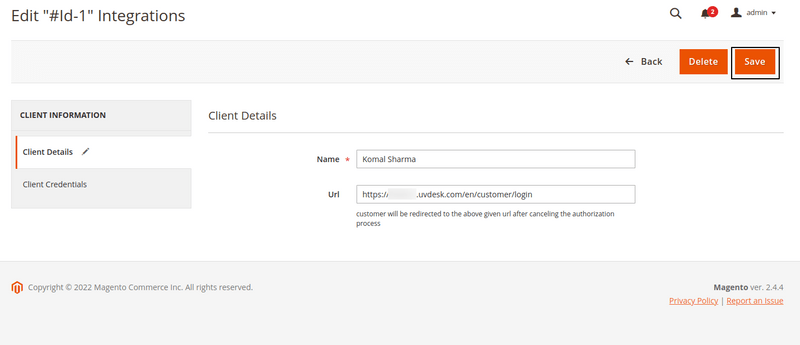
- Hit the Save button and then edit it:

- Click on "Client Credentials" for the Consumer ID & Consumer Secret Key:
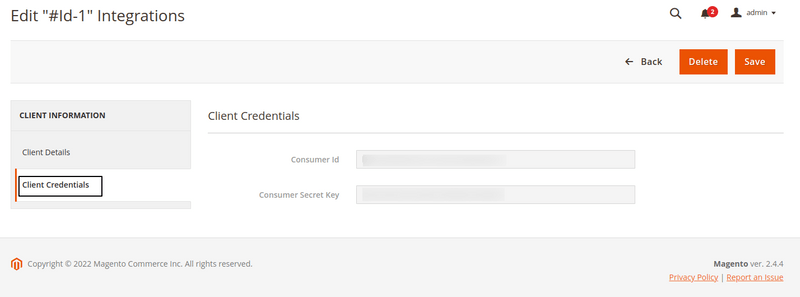
- Now you can connect with your Magento 2 store
- Go to the Installed App select store and enter the details such as store name, consumer id, etc.

- Now the customer will visit your customer support panel and see Magento 2 SSO for login into the Ticket System:

- Click on continue with Magento 2. They need to sign in with their email id and password.
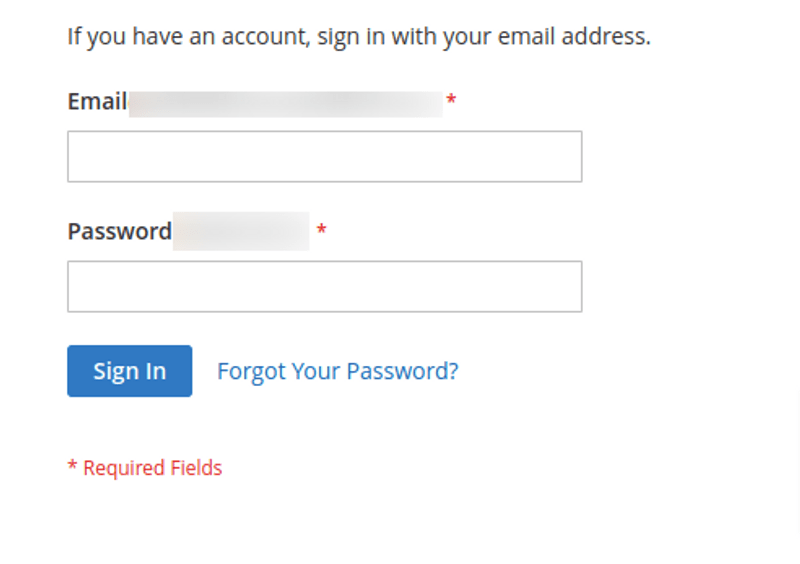
- Hit "Magento 2 SSO" and then it will redirect to your Magento 2 store for the login.
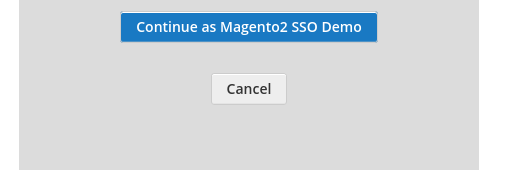
- Now, the customer will be redirected back to the ticket system where they can create the ticket, and check the replies.
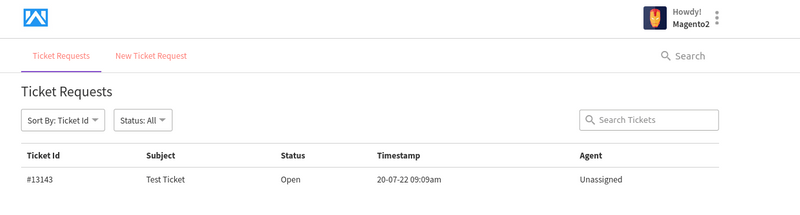
In the case of any doubt or query, please email us at support@uvdesk.com