Published on: 27-09-22 09:03am
In the blog, we will explain how you can integrate UVdesk with your FastMail Account and generate separate tickets on the UVdesk when any user sends emails at your FastMail Account Id.

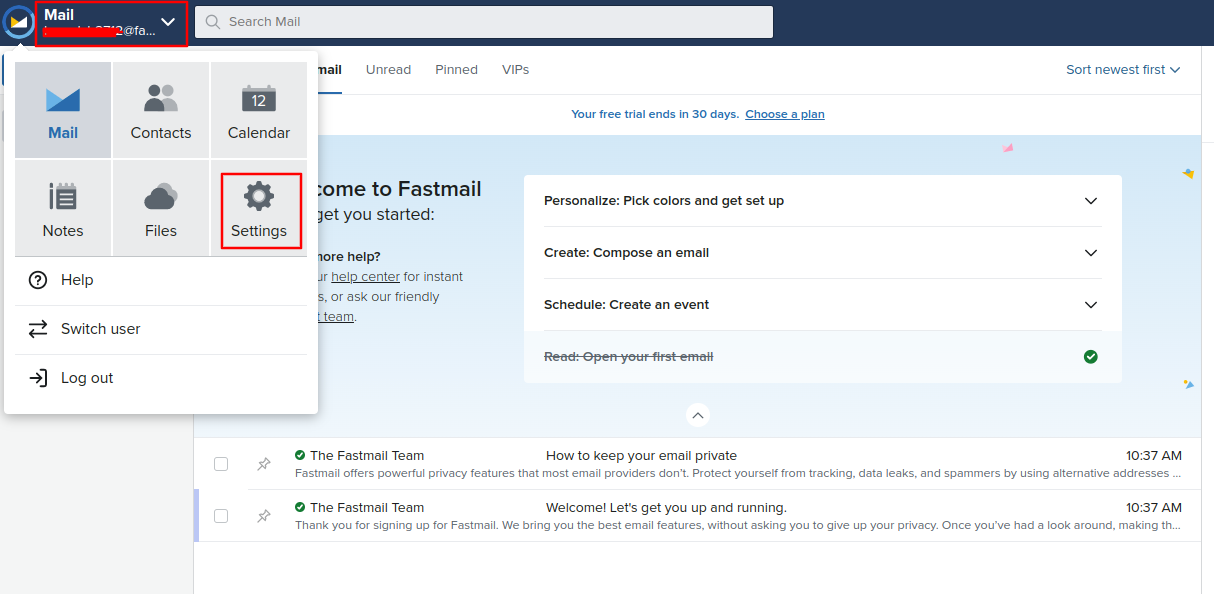
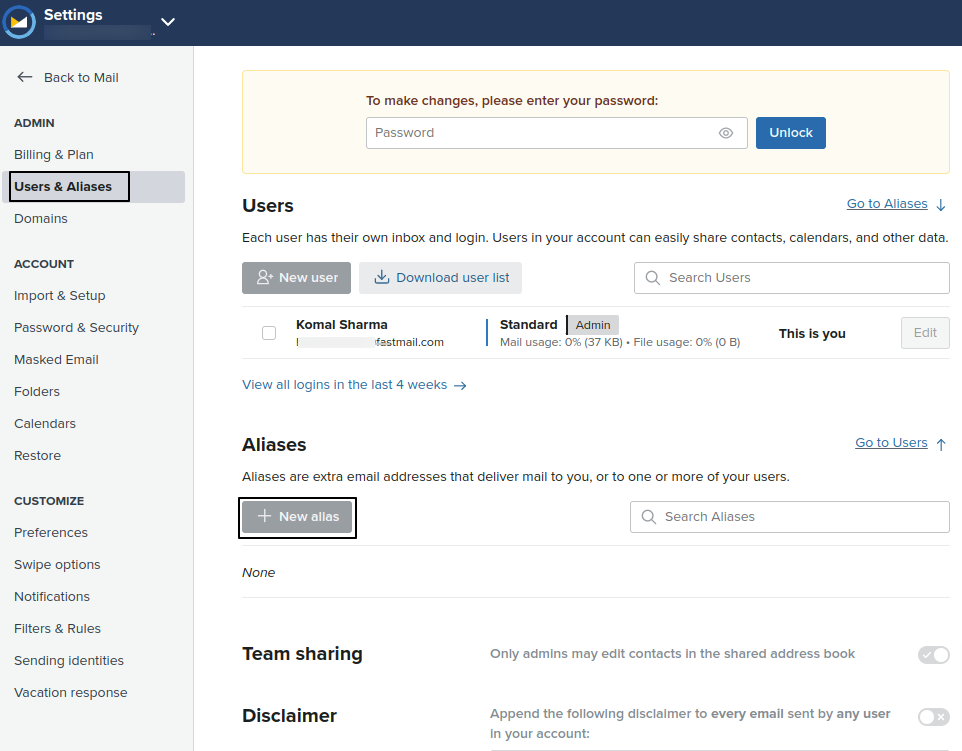
Here, uvdesksupport@fastmail.com will work as a bridge, it means this email redirects your query mail rather than forwarding it to the UVdesk.
Suppose a customer named Peter Doe with email id ( peter@webkul.com) mailes at uvdesksupport@fastmail.com then a ticket would be created by the name of Peter Doe and email id peter@webkul.com and your email id “uvdesksupport@fastmail.com” will act as a bridge.
The customer ( Peter Doe) will also get an email notification on peter@webkul.com when he emails at uvdesksupport@fastmail.com
So, like this way, you can integrate FastMail with your UVdesk and create tickets instantly when a new query is made by the user. For more details, you can mail us at support@uvdesk.com
Looking for anything specific article which resides in general queries? Just browse the various relevant folders and categories and then you will find the desired article.
Contact Us