Published on: 06-01-22 12:31pm
Customer inquiry increases with business growth and so it loads your Ticket List with huge inquiry count, in such case, it becomes impracticable to follow up on the Ticket, on which we haven't heard back from customer/client.
Count of such sort of Ticket increases day by day hence new feature has been added into the productivity section of UVdesk to increase the probability to heard back from customer implementing repetitive Automated Follow Up after a certain interval of time.
Follow Up feature will send the pre-set automated reply to the customer as systematized by the owner or assigned agent.
In order to add Follow Up 1st, you need to create Email Template you want to send to your customer then create Prepared Response using that template.
Note 1: Make sure you have added a note in action while creating a prepared response, it will display on the ticket when follow up has been sent to your customer or you can add whatever action which you want to perform.

Note 2: Follow Up should be added when the last reply by the agent.
Login to UVdesk Dashboard.
Find Follow Up in Productivity menu.

Click on Follow Up icon.
Now Click on +New Follow Up icon.

Fill the Name and Description.
Now click to Enable the Follow Up.
Select the Group and Team you want to show follow-up
Now set the Time Interval
Then choose pre-framed Prepared Response (Manual Workflow) in Action.

For Example:
I want a Follow Up Rule for sending automated replies to the client as per the below-specified interval
There is a point mentioned in Note is Follow Up will be visible only when the Last Reply is of the Agent
1st Follow Up should go on the 2nd Day after Agent's reply
2nd Follow Up should go on the 4th Day after Agent's reply
3rd Follow Up should go on 6th Day after Agent's reply
4rth Follow Up should go on 10th Day after Agent's reply which will be considered as 1 Week 3 Dyas = 10 Days
5th Follow Up should go on 15th Day after Agent's reply which will be considered as 2 Week 1 Day = 15 Dyas and so the same to set the follow Up to send after 20 Days, 30 Days (4 Week 2 Days), 40 Days (1 Month 1 Week 3 days), 50 Days (1 Month, 2 Week, 6 Days) after Agent's reply.
Refer the below-stated screenshot for the better understanding:

Format to set the Time Frame will be - 0MM0W0D0H0M0S
0MM = Number of Months (define upto 0-6)
0W = Number of Week (define upto 0-4)
0D = Number of Days (define upto 0-6)
0H = Number of Hours (define upto 0-23)
0M = Minutes (define between 0-60)
0S = Seconds (define between 0-60)
Agents who have access to the Follow Up feature will be able to see Follow Up Option when Ticket is Open likewise highlighted in the below-added screenshot.

The agent need to choose the needed Follow Up and confirm to apply, once Follow up has been applied Agent will be able to see the time of Scheduled Follow Up AT likewise shown in below added image:

Agent can only able to see the follow up option, if last reply on the ticket is from agent's side.
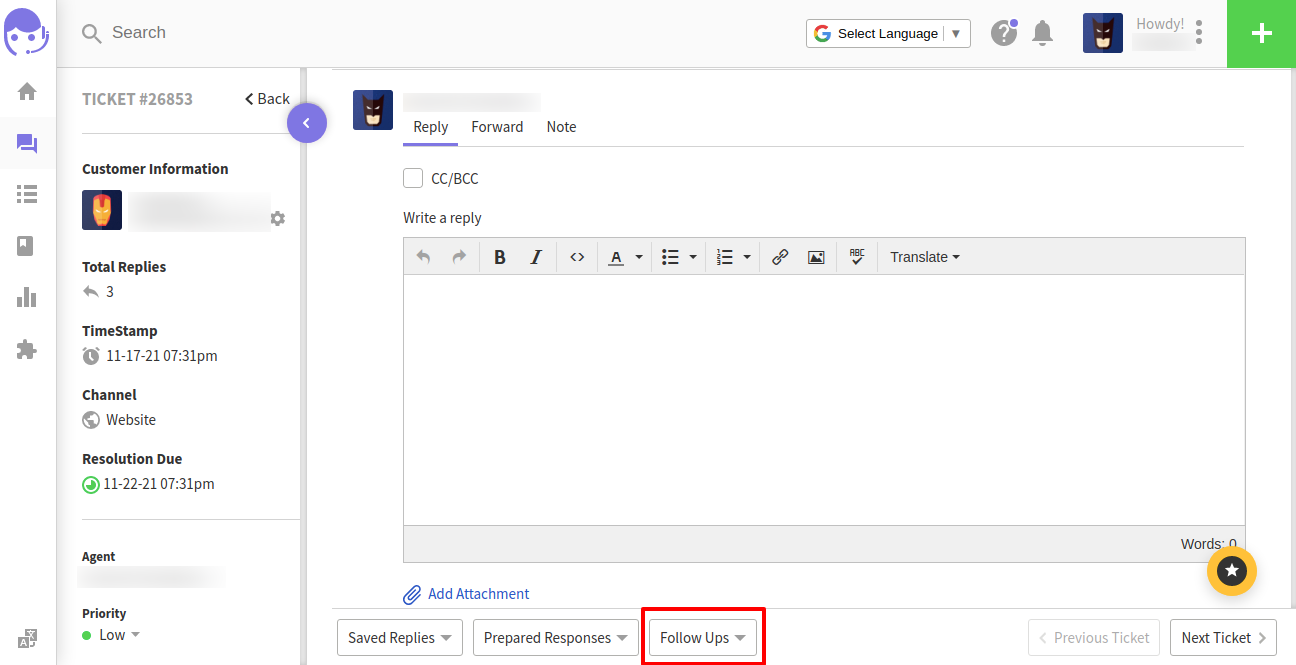
You can directly choose an option of follow up at the time of submitting reply rather than doing more clicks you just tap that option as shown in given below snapshot :
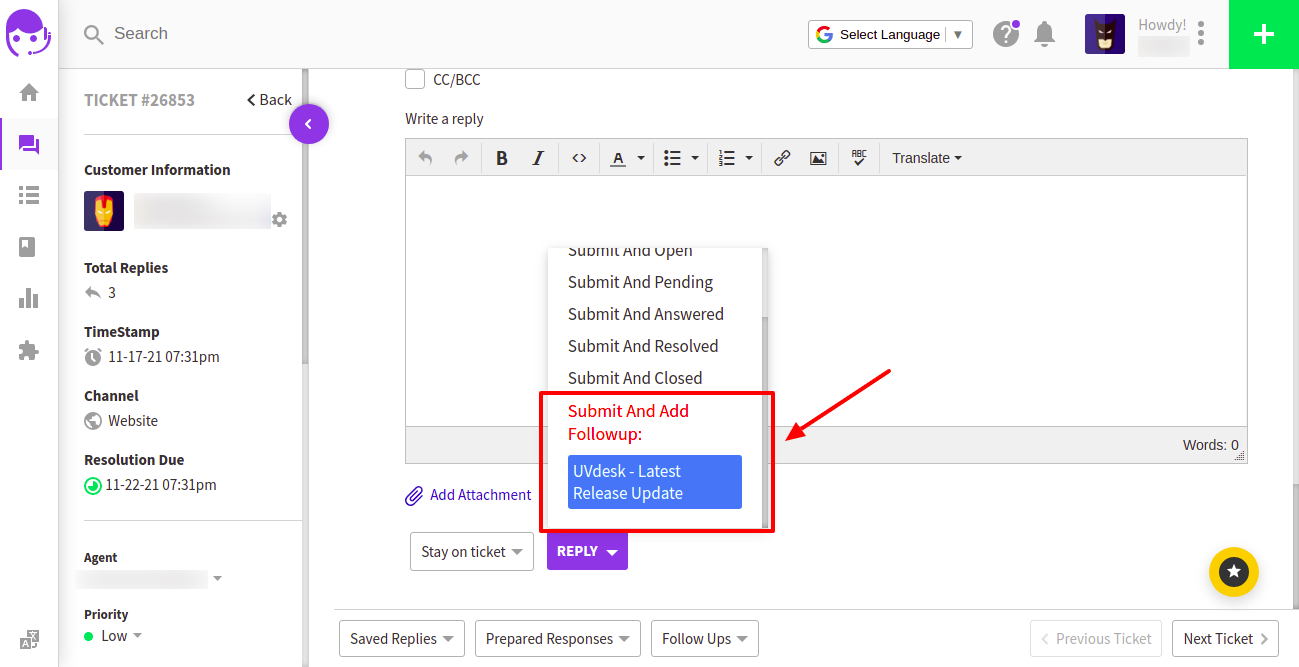
Note: - Minimum time to set for scheduling the follow up is 1 Day.
Note: - If the customer replies before the time interval set in the Follow Up then the Follow up will be automatically cancelled for that Particular Ticket so that your customer do not get the unnecessary email from your end.
Note: - Admin can assign the Follow Up access to Agents by giving them Privilege for the same.
In the case of any doubt or concern, please email us at support@uvdesk.com and we will surely come up with the best solution possible.
Looking for anything specific article which resides in general queries? Just browse the various relevant folders and categories and then you will find the desired article.
Contact Us